Introduction
Handling digital documents, especially with the rise of remote work, has led to an increasing demand for e-signing solutions.
However, an e-signing service is yet another system companies use to manage their business, so to create a unified business environment, integration of those systems is key.
If you use M-Files as a document management platform, you know it integrates with many third-party services to help you streamline your processes. When it comes to e-signature services, M-Files is compatible with Adobe Acrobat Sign, DocuSign, and Visma Sign.
To connect with any other such service, you need to invest a substantial amount of time and resources into development.
So to avoid the complex and long configuration – spanning days or even weeks – you can use an add-on such as Extension Kit.
In this text, you will learn how to connect M-Files with e-signature services using Extension Kit.
Let’s get started.
Integrate services without custom coding
M-Files supports electronic signature integrations with Adobe Acrobat Sign, DocuSign, and Visma Sign.
However, if you prefer to use a different digital signature service to manage your signing process and wish to integrate it with M-Files, be prepared for a potentially time-consuming task. Such configuration requires writing a custom code, which often takes days or weeks, greatly depending on the development resources you have available and can dedicate to the project.
So how can you make the integration faster and easier?
Using Extension Kit for M-Files lets you skip the coding part and deliver results investing less time, money, and development resources. With its 23 modules, Extension Kit is an out-of-the-box solution that provides a variety of advanced functionalities, making the configuration far more convenient and efficient.
The HTTP Integration module in Extension Kit allows you to integrate M-Files with almost any e-signature software by using APIs without the need for custom coding. This means you can make any HTTP request in a few clicks.
Using this module, you can connect M-Files with any e-signature service that supports HTTP integration, so that you can have your documents:
- automatically sent to an e-signature service based on a trigger within M-Files
- signed by the designated signers
- after signing, updated with the signature in M-Files.
How the integration works
The aim is to seamlessly incorporate e-signature capabilities into your existing processes and structure. You don’t need to make any changes; the digital signing process integrates effortlessly, enhancing both M-Files and your digital business functionalities.
Scenarios 1 and 2 below illustrate the overall architecture and concept of integrating M-Files with an e-signature service. Which scenario is going to be implemented for your integration depends on the possibilities the specific service provides.
Scenario 1
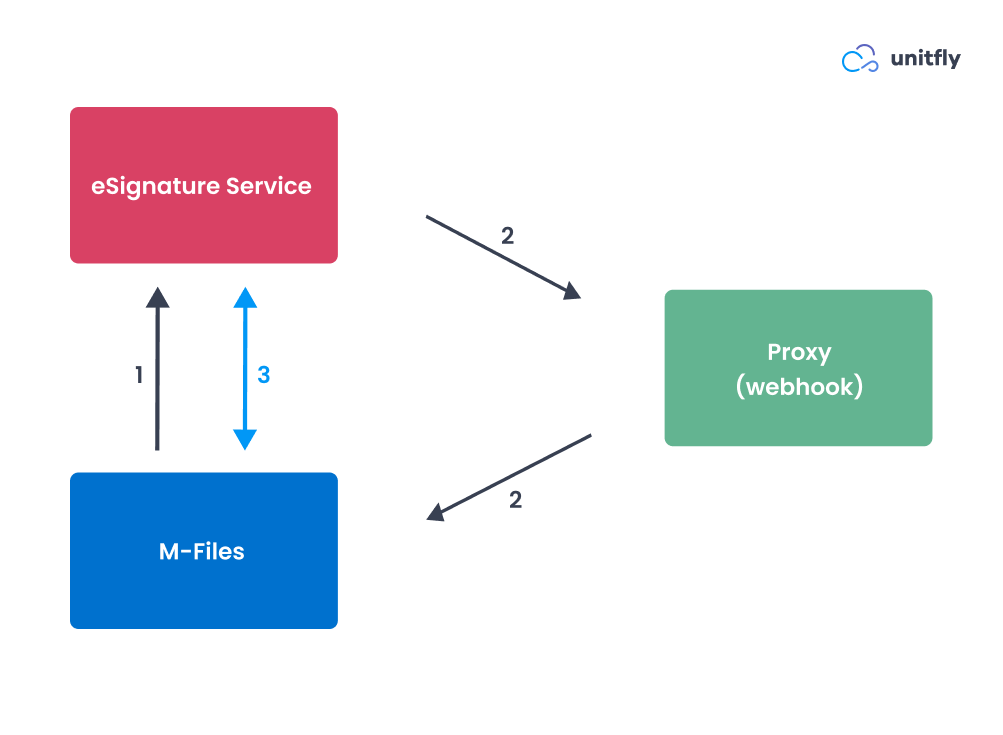
- M-Files sends a document to an e-signing service.
- Once the requested signers sign the document, the e-signing service sends information back to M-Files using a webhook. This can be a custom-made proxy installed on Azure, or locally on IIS, or it can be a Logic App – a tool we frequently use.
- M-Files downloads the signed document from the e-signing service and updates the information in its system.
Scenario 2
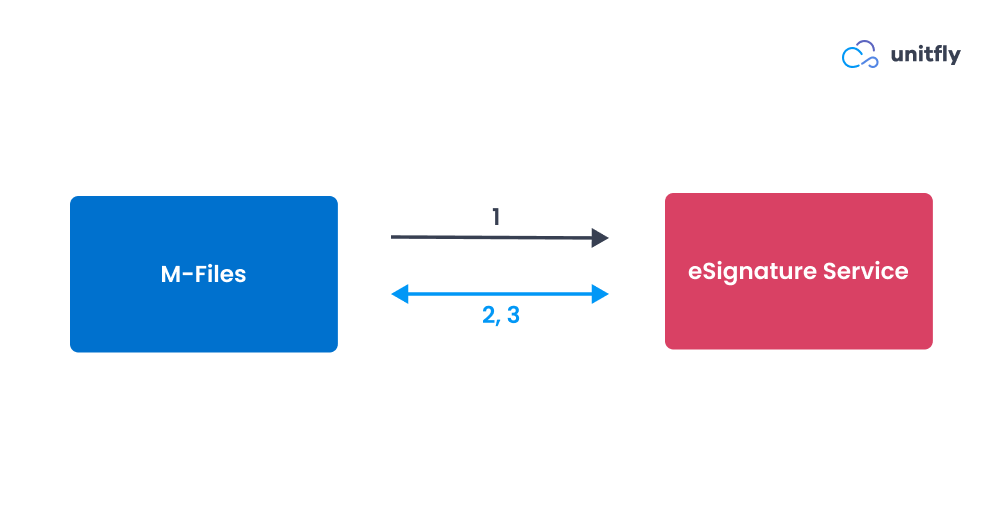
- M-Files sends a document to an e-signing service.
- M-Files periodically checks if all required signers have signed the document.
- Once signed, M-Files downloads the document from the e-signing service and updates the information in its system.
Now, let’s see an example of integrating M-Files with an e-signing service.
Use case: Integrating M-Files with mSign
Say a customer wants to send documents from M-Files to a third-party digital signing solution. In this case, we’ve used mSign, but the principle is the same for any e-signing service that supports HTTP integration.
First, on the metadata card, you need to add four additional properties to all documents:
- Sign Electronically (Yes / No)
- eSignature Status (Sent, In Progress, Finished, Error)
- eSignature Document ID (assigned by the e-signature service)
- Signatories (information about the requested signer/signers).
Documents need to have placeholders for signatures, such as {SIGN1}. This placeholder will later be replaced with a digital certificate. You can add placeholders in Word or use a feature in the Document Processing module in Extension Kit.
The document needs to be signed and then updated with the signature back in M-Files. To accomplish this integration, we’ve set four rules in the HTTP Integration module, as well as three additional rules in the Object Creation and Property Operations modules.
Rule configuration
The configuration of the rules goes like this:
| MODULE | RULE | EXPLANATION |
|---|---|---|
| HTTP Integration | Document – Send document to eSignature service (mSign) | M-Files sends a document to an e-signature service. The document is created there. |
| Property Operations | Document – Set eSignature status to In progress | Upon a successfully created document in the e-signature service, M-Files receives the created eSignature Document ID. The eSignature status then changes to In progress. |
| Object Creation | Document – Create mSign Signature objects | When the eSignature status is In progress, new Signature objects are created for each signer. |
| HTTP Integration | mSign – Add signatures to a document in eSignature service (mSign) | When a new Signature object is created, signatures are created in the e-signing service, and the object in M-Files is enriched with the data. |
| HTTP Integration | mSign – Update signatures status (mSign) | Periodically, M-Files checks the signatures’ status for each unsigned object. |
| Property Operations | mSign – When all signers sign the document update status | When the signature is signed, M-Files checks if all signatures are signed for the document. If yes, the document’s eSignature status updates to Finish. |
| HTTP Integration | Document – Update signed documents from eSignature service (mSign) | When the document is signed, it is downloaded from the e-signing service and updated in M-Files. |
User’s perspective
Let’s see how this process works from a user’s perspective.
1. When a user wants to sign a document electronically, they select Yes in the Sign Electronically property. The eSignature status automatically changes to Send. Upon saving, the document is sent to the e-signing service (in this case mSign).
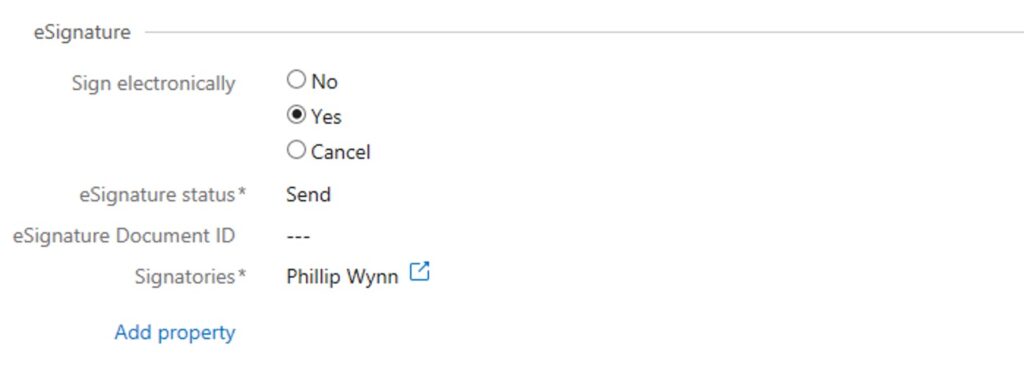
2. When the document is successfully created in mSign, M-Files records the eSignature Document ID.
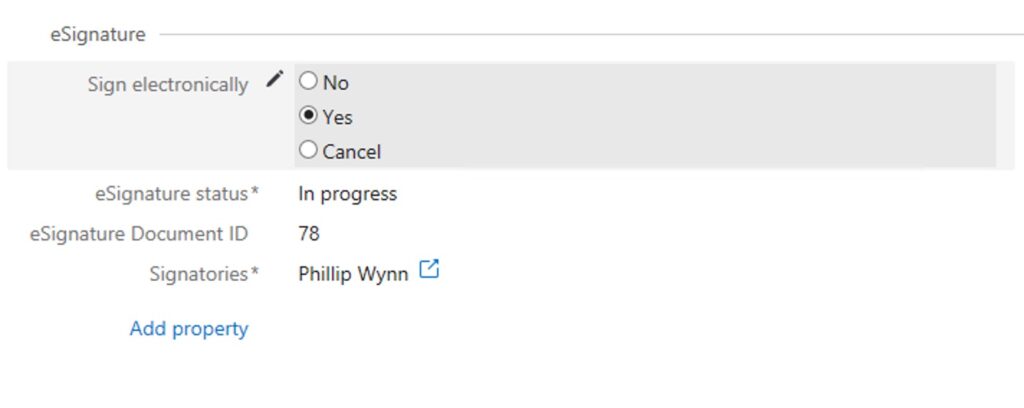
3. Once the eSignature Document ID is logged, a new signature object is created, with data enriched from the e-signature service. A separate signature object is created for each signer.
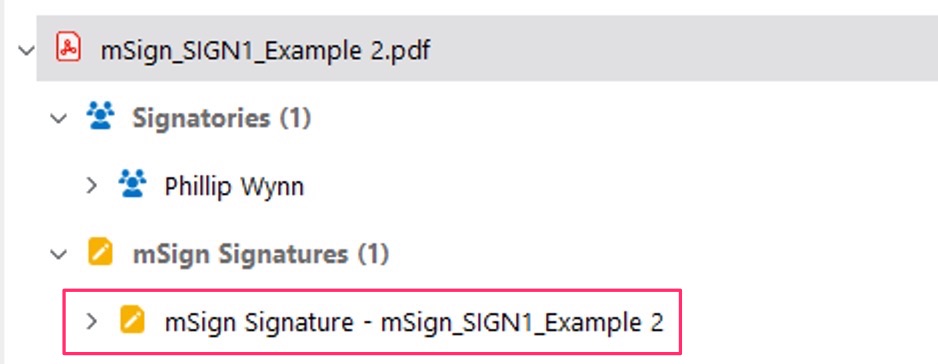
eSignature status then changes to In progress.
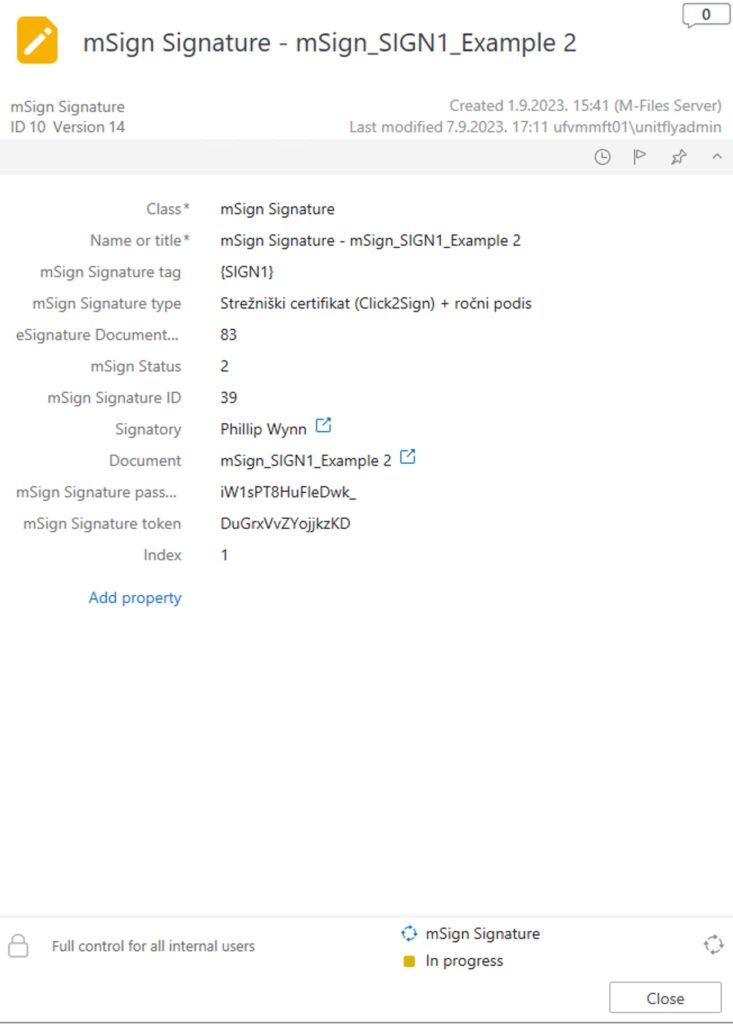
4. Once all signature objects are signed, the document’s eSignature status updates to Finished.
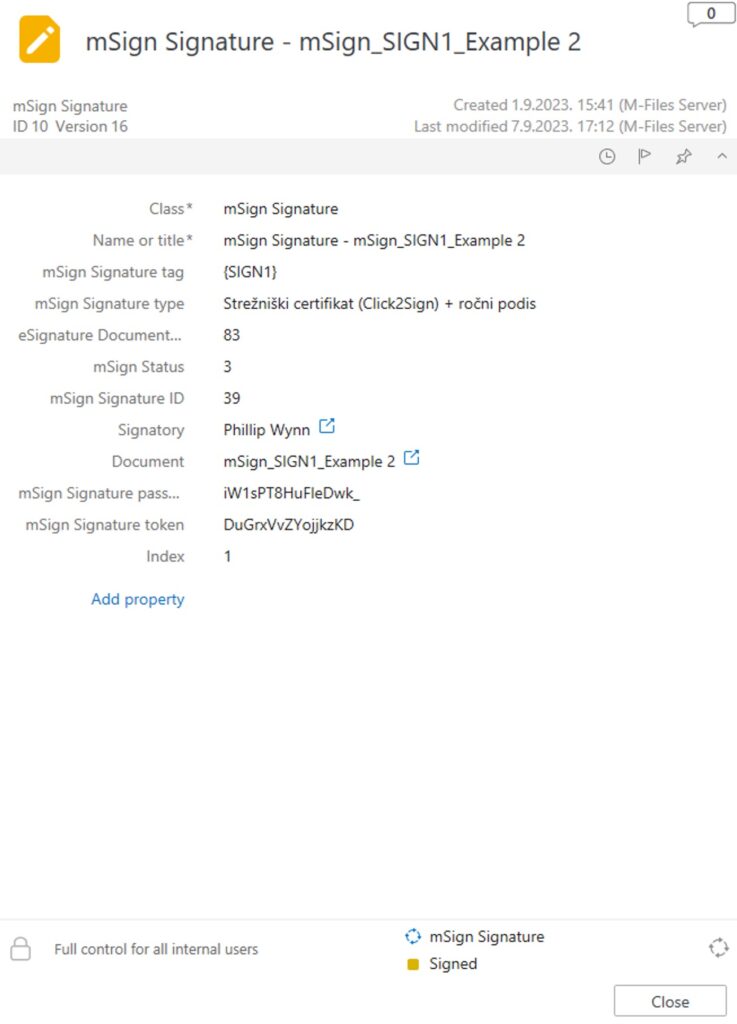
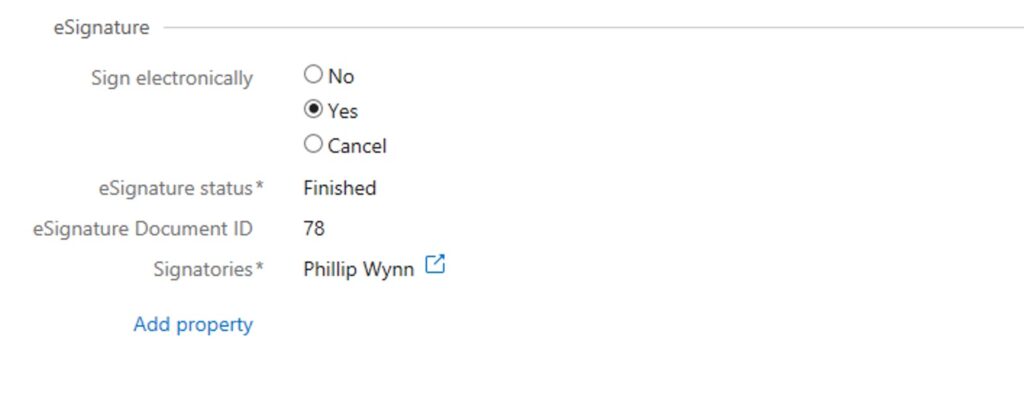
5. When a document’s eSignature status reads Finished, M-Files downloads the document from the e-signing service and replaces the initial document with the electronically signed version.
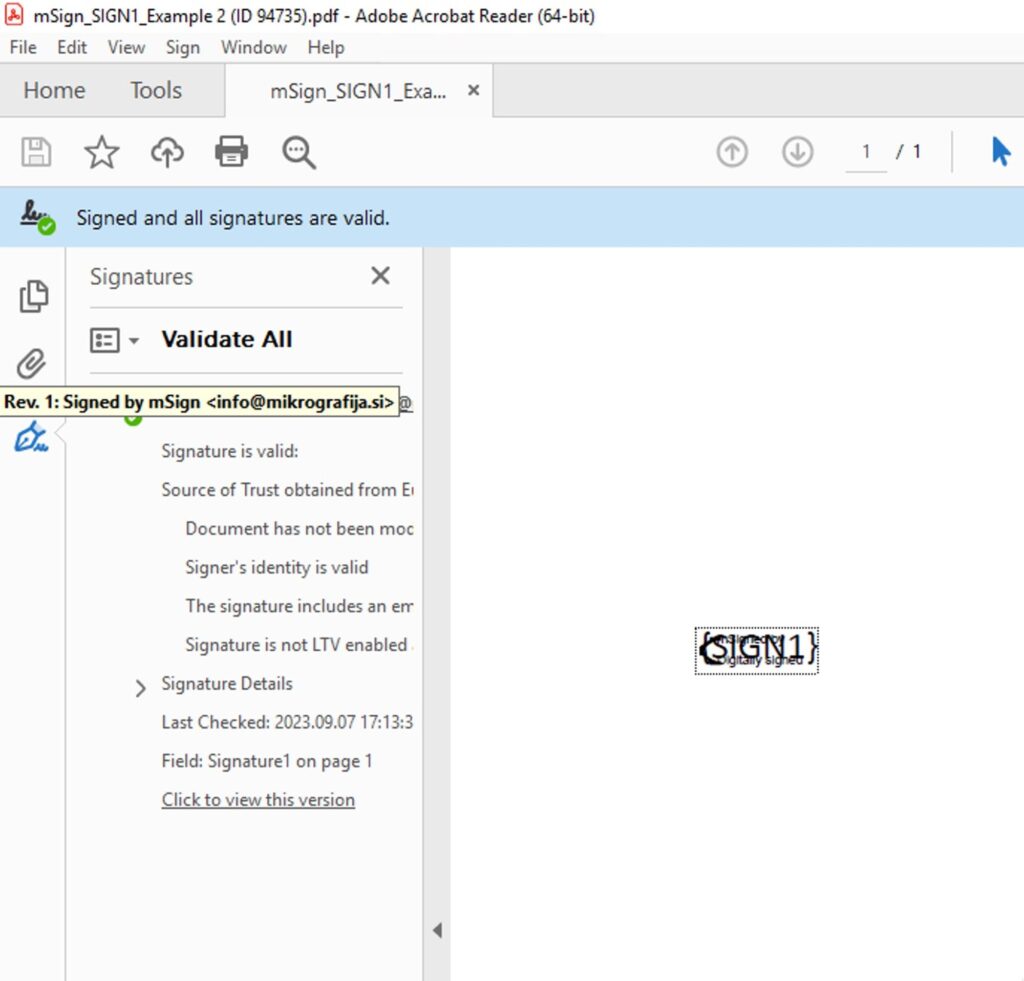
Conclusion
There’s a growing necessity for digital signing solutions in today’s predominantly digital business landscape. By integrating digital signature software with other systems, companies can ensure their business processes work as smoothly as possible.
Specifically, a document management platform M-Files offers integration with Adobe Acrobat Sign, DocuSign, and Visma Sign.
However, using Extension Kit broadens your options, as it allows you to integrate M-Files with any digital signature service that supports HTTP integration. With Extension Kit’s HTTP Integration module, you can make any HTTP request using APIs without custom coding.
By integrating M-Files with mSign, we’ve streamlined the process of automatically sending documents to mSign triggered by events in M-Files. After signing, the documents are updated with the signature back in M-Files. This configuration is both fast and convenient, as it requires no coding. We’ve used mSign as an example, but the same principle applies to any e-signature service.
If you need help with a specific use case or you’re curious about the possibilities Extension Kit offers, feel free to schedule a demo. We’ll go through your specific needs together to see how you can elevate your M-Files implementation process with Extension Kit.





