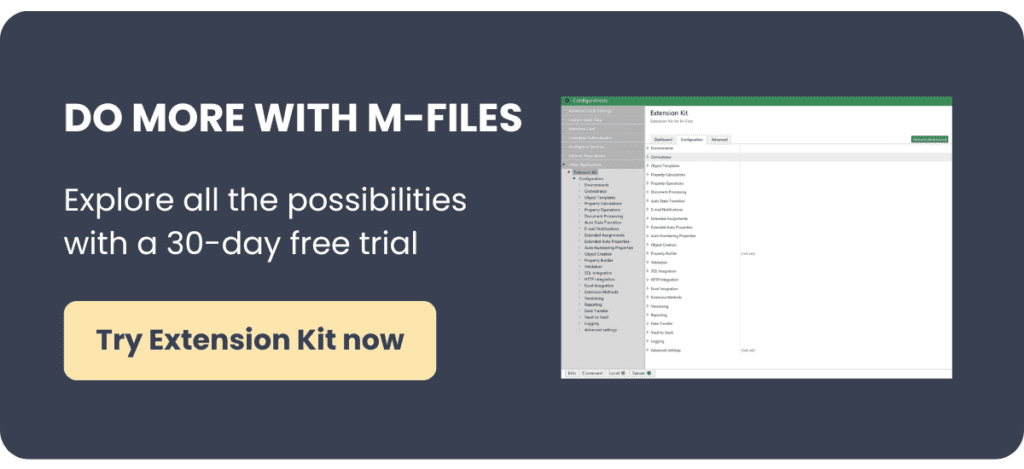Using a placeholder can enhance your experience when signing documents electronically. When signing a paper document, you usually sign on the placeholder. However, when signing electronically, the signature is placed on the corner of the document and not on the placeholder. Not very convenient, right? In this article, we’ll show you how to put the signature exactly where you want it with Extension Kit by placing a placeholder in the document in M-Files.
Document Processing enables you to add or remove signatures from PDF files. With this module, you can add an image of a signature at the exact spot of a placeholder.
See how to put a placeholder in a document in M-Files:
Find the Document processing module by clicking on Document Vault >Configurations > Other Applications> Extension Kit

Before starting to configure rules, please make sure you enable the module.
- First open the document which you want to add signature in.

2. You can use {Insert signature here} or add your personalized placeholder.
3. When configuring rule, you can add that placeholder in Placeholder property and add image file path of your signature.

TIP: Besides uploading images from the path, Extension Kit allows you to add images from objects in M-Files (for example: you may have a signature image related to the Employee object).
4, When document enters state Approved, placeholder will be replaced with image or with text:

Additionally, in the new version of Extension Kit, it is possible to add a picture from directly related objects. Make sure you update to the newest version 3.7.0.