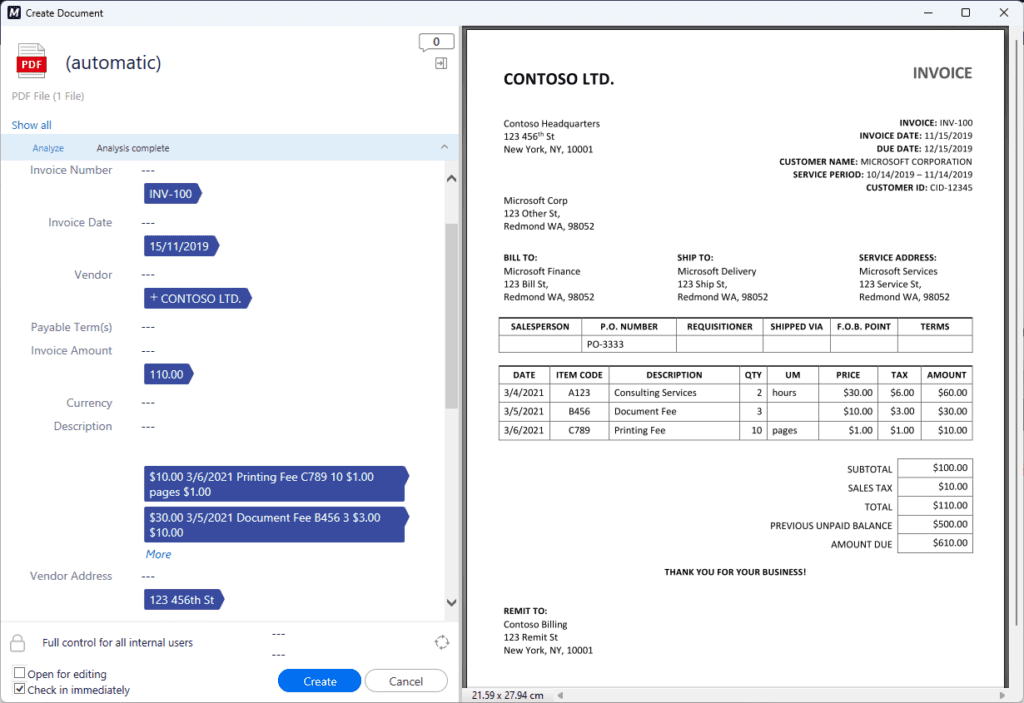To be able to use AI Document Kit, you will have to adjust some settings in the default configuration. Open M-Files Admin and follow these instructions:
- In the left-side tree view, expand the desired connection to M-Files Server.
- Expand Document Vaults.
- Still in the left-side tree view, expand the vault where you installed AI Document Kit and select Configurations.
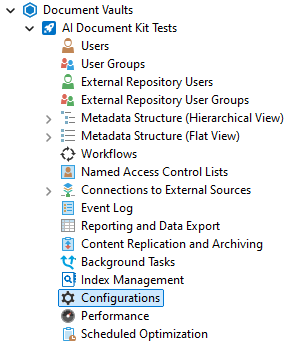
- In the gray navigation area, expand Intelligence Services.
- Expand AI Document Kit.
- Click on Configuration.
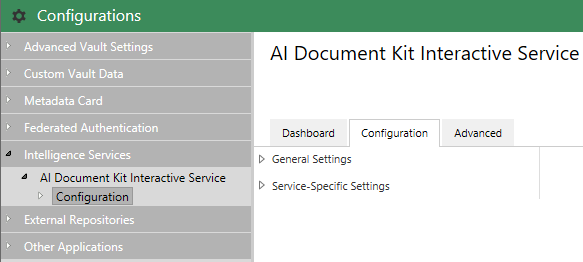
- There are two main configuration options you need to set up to successfully use AI Document Kit:
- Create a Model Pipeline: This targets the results of a specific model to a designated M-Files class. If you don’t select any class, the model will run for every document-containing object. This setup can be found in the Service-Specific Settings (link on the page).
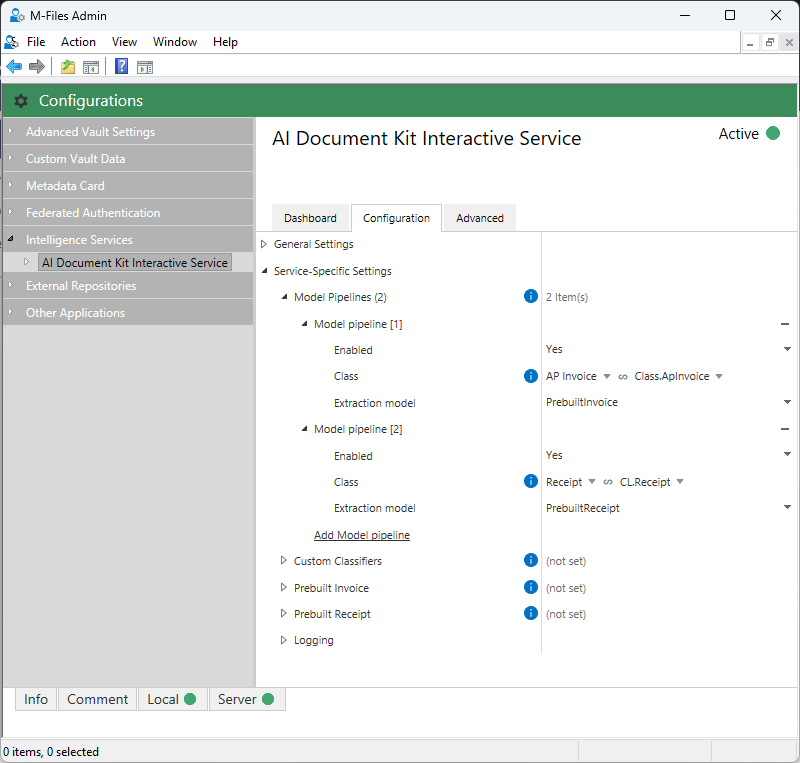
- Connect Model Terms to M-Files Properties: This step specifies which model-extracted metadata will be suggested for which M-Files property. For example, if we have a prebuilt Invoice model with the term suggestion “Invoice ID,” we need to connect the term “Prebuilt_Invoice_InvoiceID” to the M-Files property “Invoice ID.” For more details on the available terms, refer to the Service-Specific Settings, and for instructions on how to connect them to M-Files properties, see the General Settings.
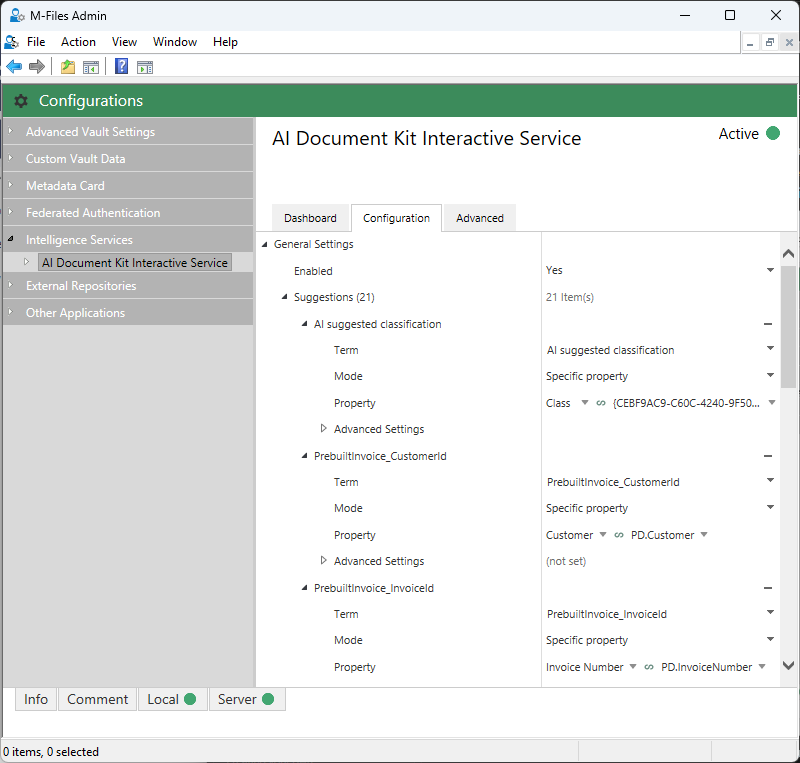
- Now when you go to your vault, you should be able to see the Analyze button under Objects that can have files. When you click on the Analyze button, the wheel should start spinning and if you’ve done everything correctly, metadata suggestions will pop out under each property in the metadata card. If you don’t get suggestions, refer to Troubleshoot page.