Copy the extended contract date to a customer deal #
The food industry client relies on M-Files to monitor franchise agreements with their partner companies. Each partnership operates under an open deal with clearly defined start and end dates. Annually, a new contract is signed and the partner’s deal (license) is extended. A simplified diagram of the solution is shown in Picture 1.
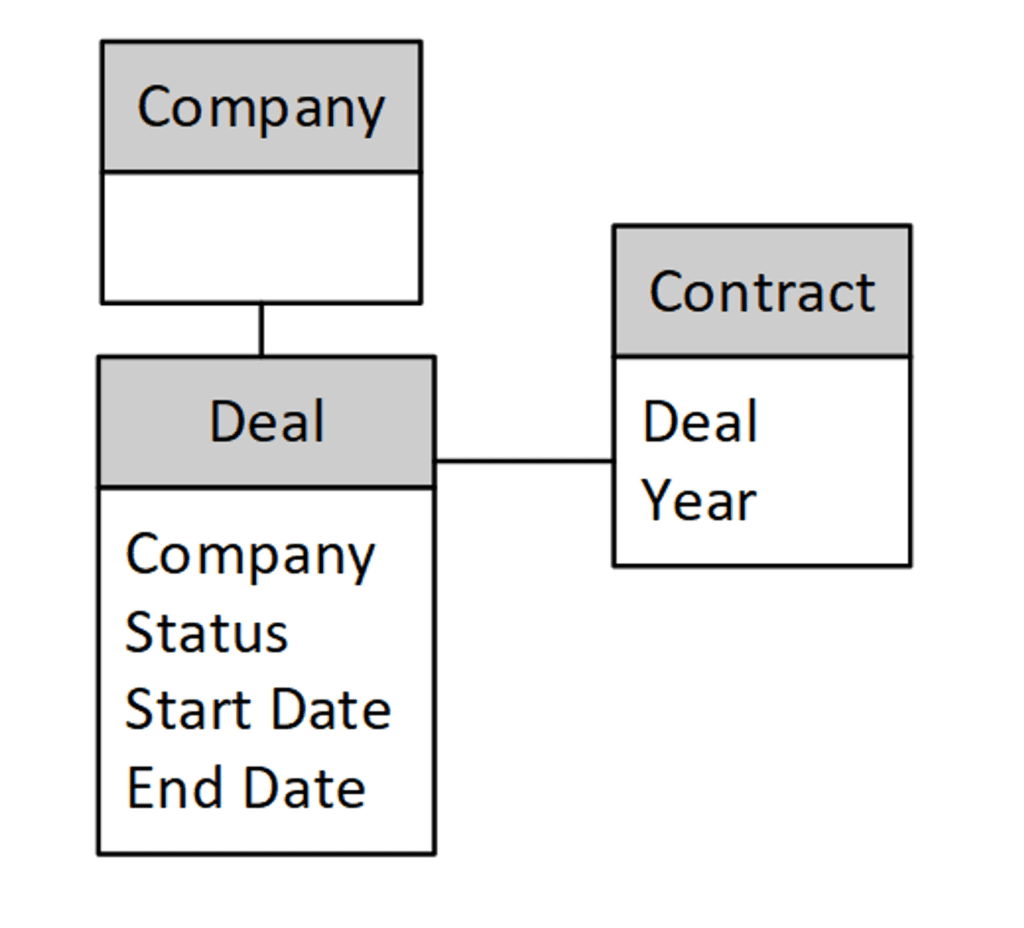
Contract management and lifecycle are based on M-Files contract management examples, as shown in Picture 2. The name of this workflow is Contract Lifecycle.
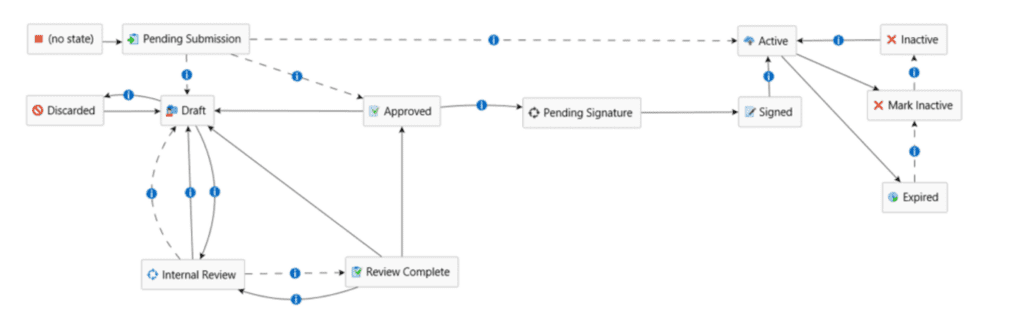
The customer receives notification three months in advance of any partner’s contract expiration, marking the beginning of negotiations for the new contract. Once the new contract becomes active, the partner’s deal is automatically extended for an additional year, and the new Contract End Date is copied to the Deal End Date using Property Operations. An example of an execution diagram is shown in Picture 3.
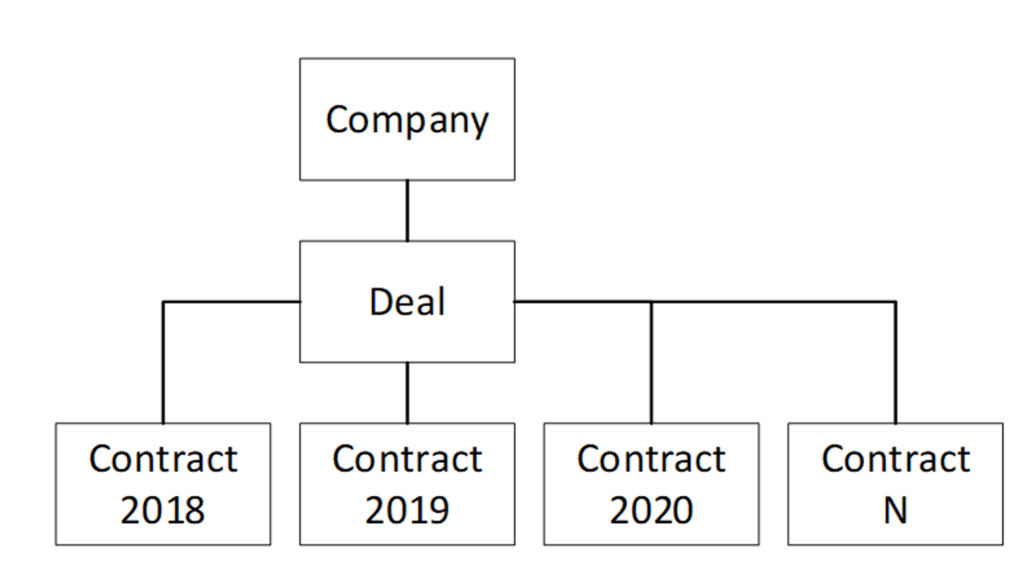
Configuration of Property Operations #
We need to filter out a contract in a Contract Lifecycle workflow entering the state Active. To illustrate, we have a demo object Deal that has an end date of 31.12.2019. (Picture 4) with a current active contract (Picture 5).
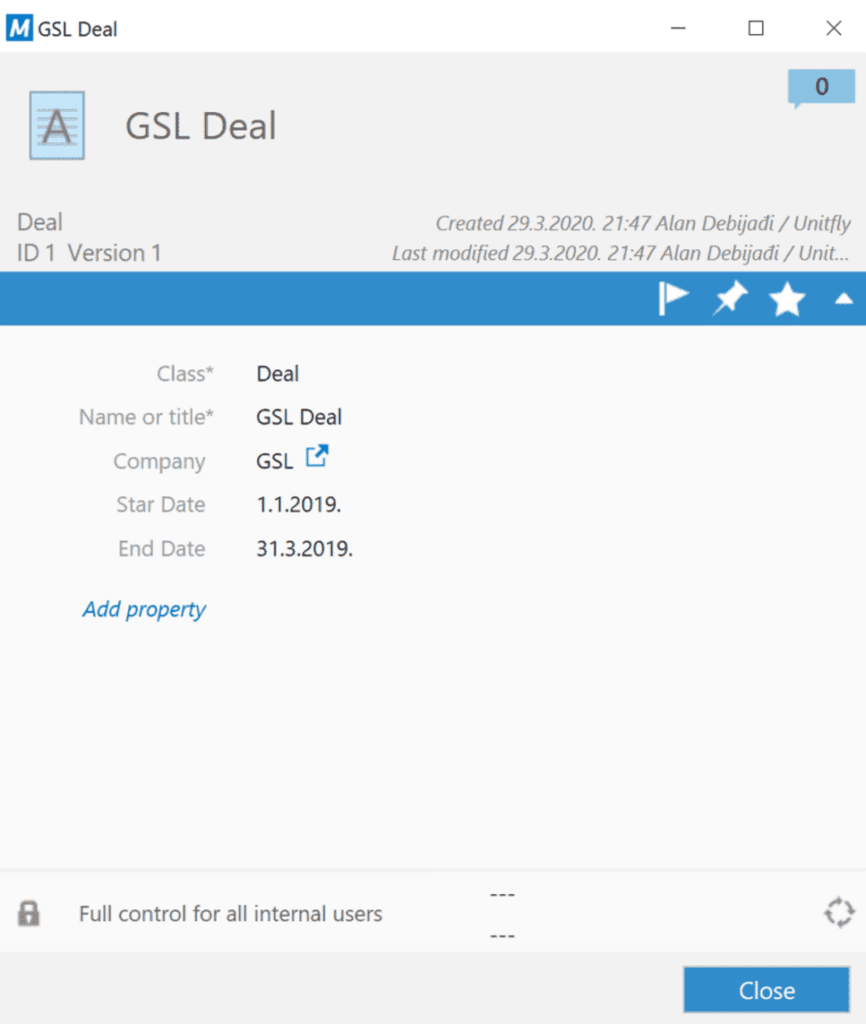
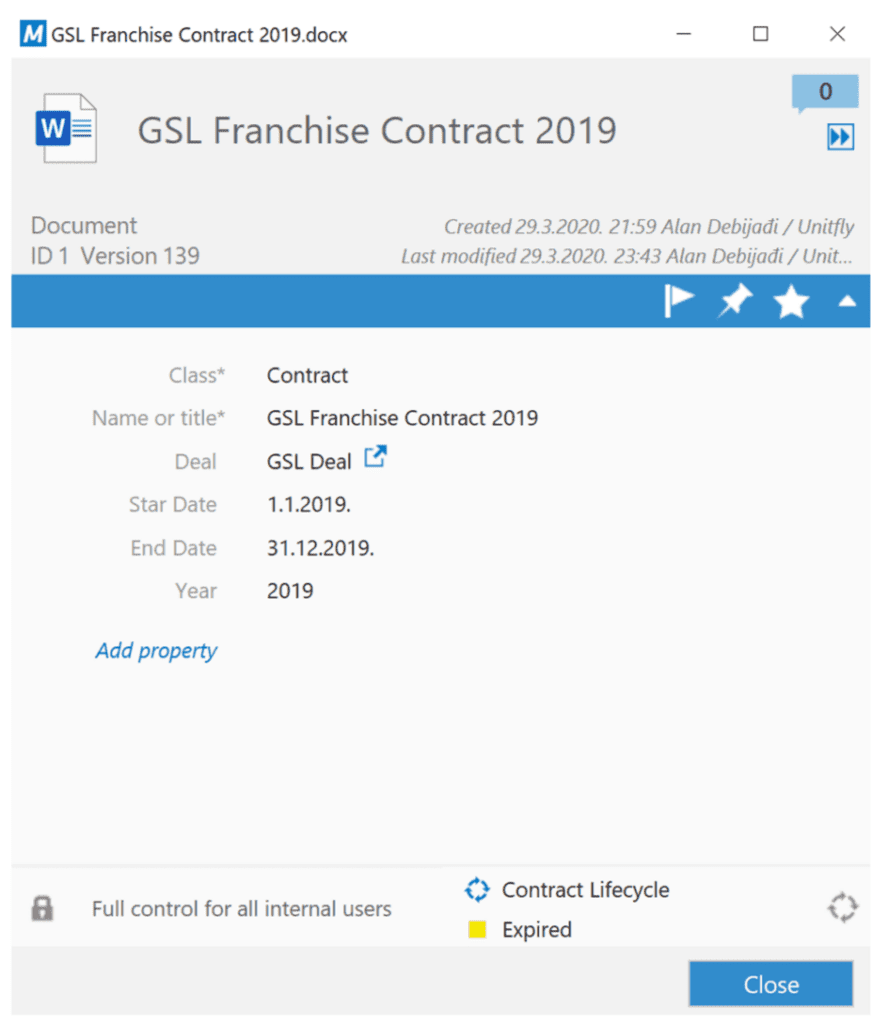
Our new Contract is ready to become Active and we need to configure a Property Operations rule that will automatically copy its End Date to the related Deal.
| Name | User-defined custom name. |
| Enabled | Yes. |
| Trigger | As we want the copy action to happen when an object enters the state Active, we should use the Object entered state trigger type. |
| Source | The trigger source object is the one that triggers the copy. We want to copy the End Date when the Contract becomes Active. |
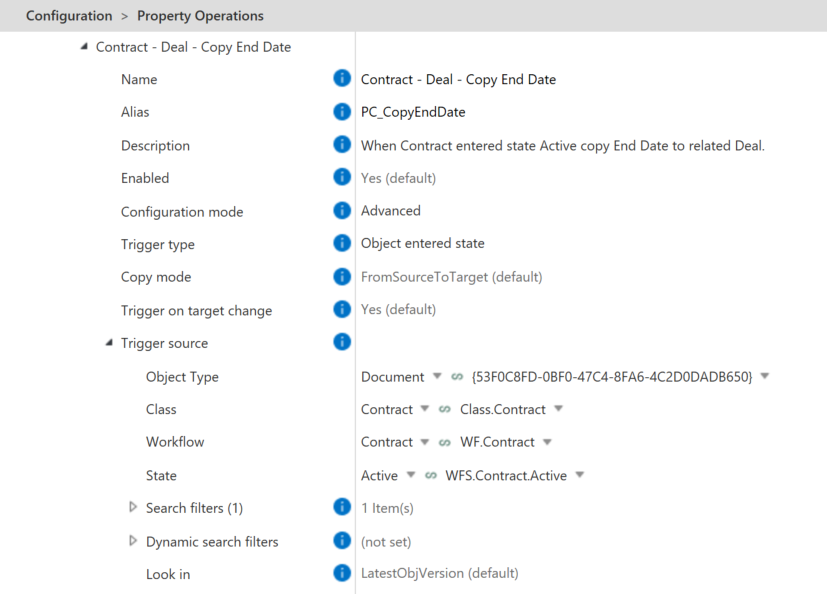
| Target | Object where we want to copy or set the property value. |
| Reference | Property from the Trigger source that is pointing/is connected to the Target. In our case, that is the property Deal (list of Deals). |
| Reference Direction | Direct. A source property (Contract) has a reference property (Deal). |
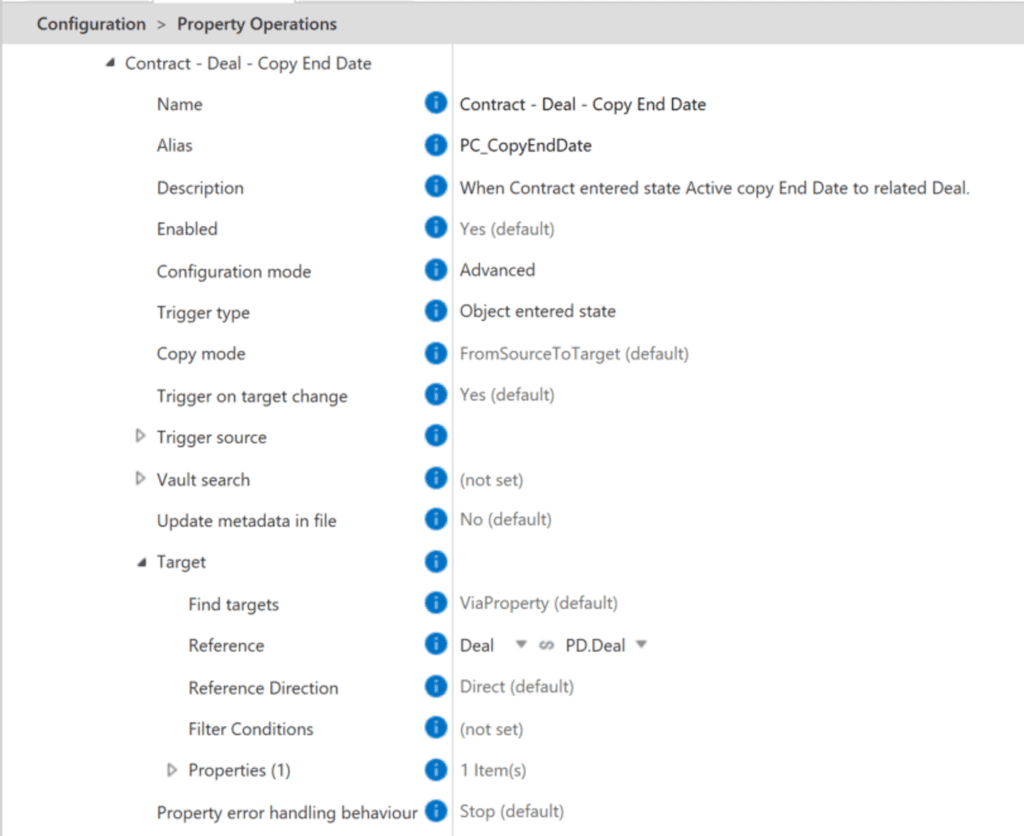
| Properties | List of properties that we want to change. |
| Property | Property that we want to set on the target. End Date. |
| Value | Value of property we wish to set. We want it to be a dynamic copy of the source object’s End Date so that every time a contract enters the state Active, its End Date is copied to the related Deal. |
| Mode | Dynamic. |
| Dynamic Value | Here we set the source property we wish to copy – End Date. |
| Update option | We want to update Deal’s End Date property every time the Contract enters an Active state, so we set this option to Always. |
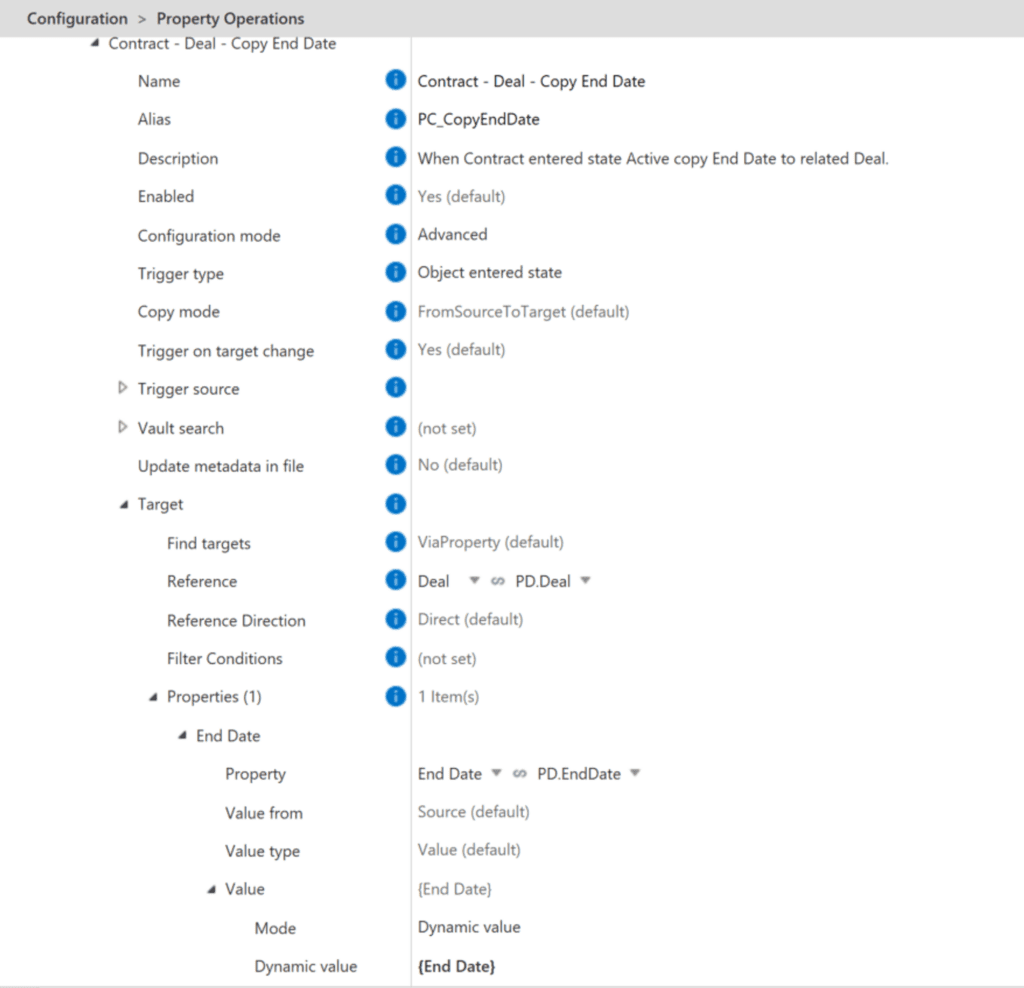
When the Contract enters an Active state (Picture 9), its Deal will have an updated End Date (Picture 10).
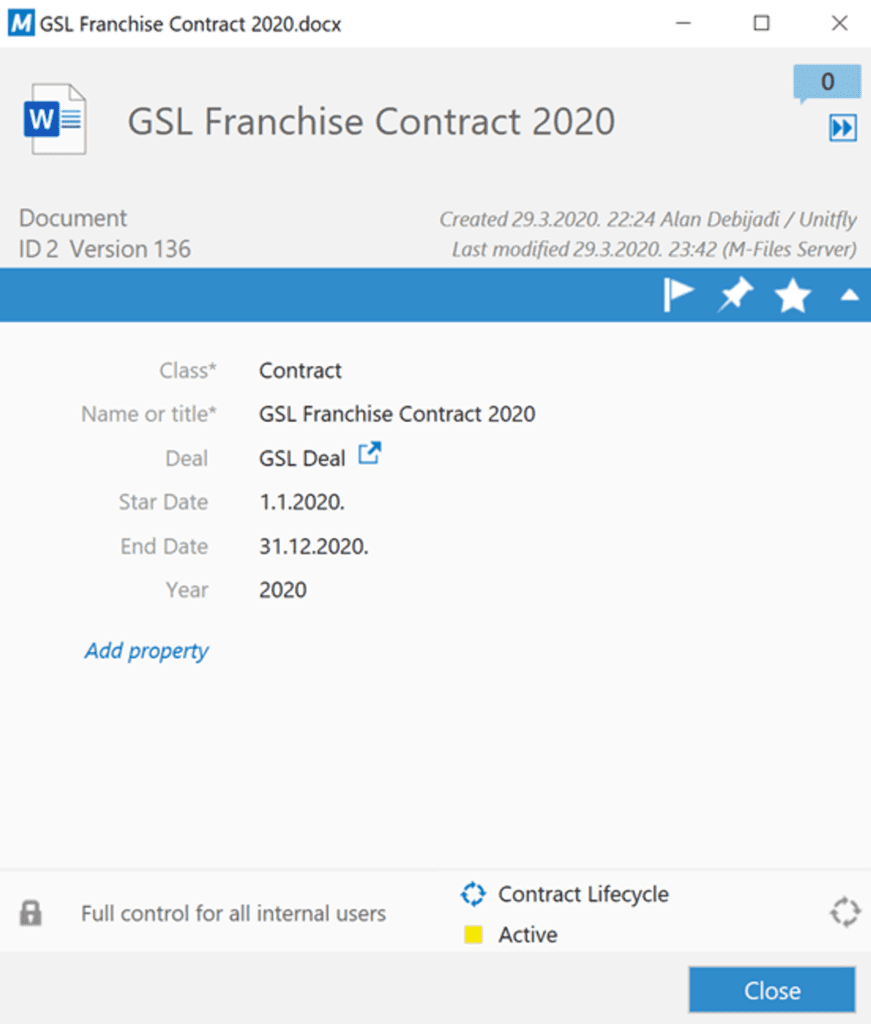
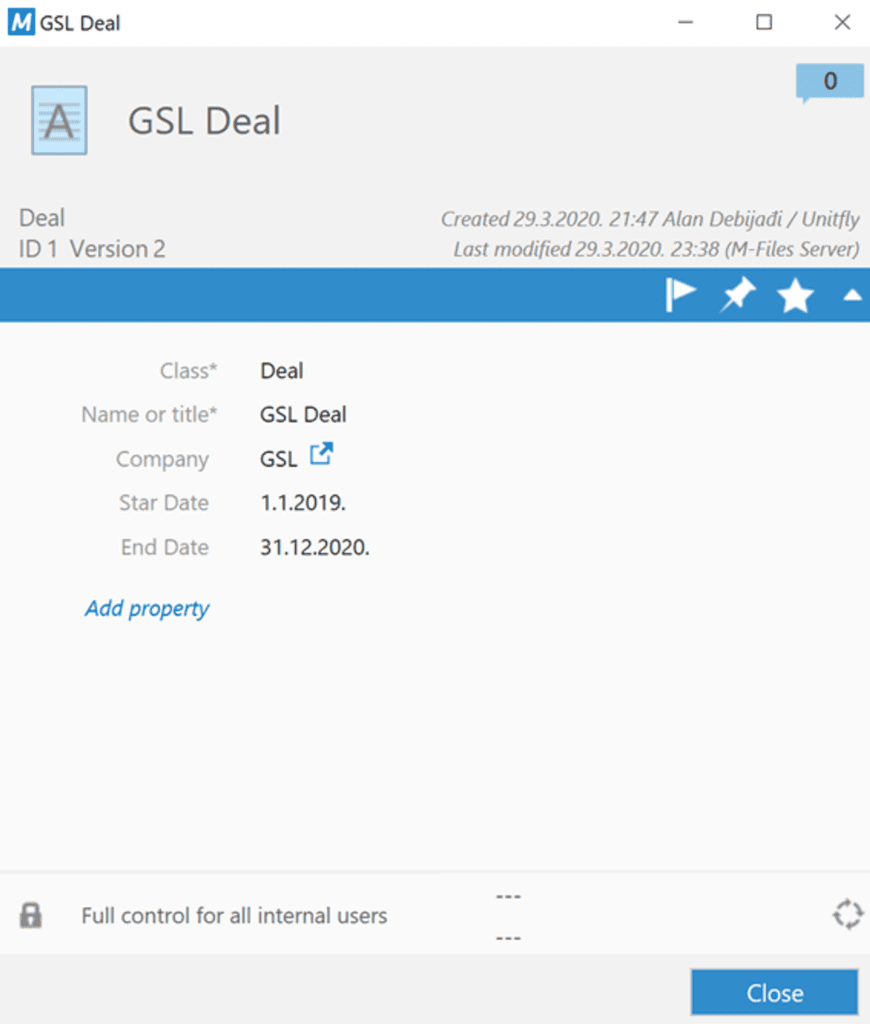
Copy First name and Last name “Employee protected data” to “Employee”. #
If you have Employee protected data where you keep all personal and sensitive information about employees (by GDPR) and Employee data with connection to Employee protected data, you can copy values from Employee protected data to Employee data. This way, a user doesn’t have to enter the same data twice (thus eliminating the possibility of error) and you can use all the same properties.
Set Employee Period Start and End Date #
If you are using the M-Files HR vault, you can use Property Operations to set up the Start Date and End Date of Employment Period, when Employee Contract becomes active, or when an annex to the contract is added. You can have many rules.
Set Opportunity to Won when Offer is Accepted #
With Property Operations, you can also manipulate other object’s workflows. If you are using M-Files as a CRM, you can, for example, change the state of the object Opportunity to Won when a document Offer is Accepted.







